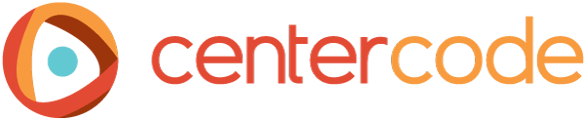The Project Kickoff Dashboard conveniently lays out the steps you need to get your project up and running. Once things get going, it's your central hub for keeping an eye on your test's progress throughout its duration.
Inside the dashboard, you'll also get a preview of several useful features that come with higher editions of Centercode. This makes it easy to see where they fit into your testing process and how you could use them to take your program to the next level!
How Do I Use The Project Kickoff Dashboard?
Tips
- Treat this page as your guide - If you need to realign on the best next step to take for your project, come back to your Kickoff Dashboard to realign.
- The best is yet to come - Icons with a gray padlock indicate a feature that comes with higher editions of Centercode. Once you upgrade, you'll be able to use these handy features instantly!
Troubleshooting
- Where did my Project Kickoff Dashboard menu button go? - If you don't see the Project Kickoff Dashboard button in your menu bar, you can view the dashboard from your project menu by clicking Management > Dashboards. To restore it, go into the dashboard and click the Restore Kickoff Menu Link button under the first section, "Welcome to Your New Centercode Project".